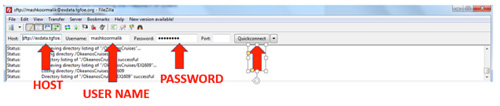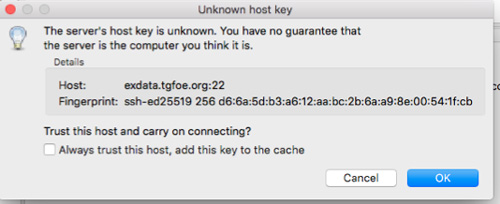Connecting to the EX FTP Server Using FileZilla
This page provides instructions on how to download, install, and connect to the EX FTP Server using the FileZilla FTP client.
Overview
The EX FTP Server is a shore-based repository for all current cruise data collected during Okeanos Explorer cruises. File Transfer Protocol (FTP) is a robust and well-established method for accessing files on a remote server. Accessing files on a FTP server requires an FTP client. This page describes how to connect to the EX FTP Server using the FileZilla FTP client; however, most major FTP clients will be able to access the EX FTP Server.
Obtaining and Installing the FileZilla FTP Client
Obtaining FileZilla
- From your web browser, navigate to https://filezilla-project.org/
- Click on the “Download FileZilla Client” button
- Save the file to your computer
- Install FileZilla
- Connecting FileZilla to the EX FTP Server
- Open FileZilla
- In the “Host” box type: "sftp://exdata.tgfoe.org"
- In the "Username" box type your EX account username
- In the "Password" box type your EX account password
- Leave the "Port" box blank
- Click the “Quickconnect” button
You should now be logged onto the EX FTP Server and be able to navigate through the remote files and folders.
You may get a warning message about ‘Unknown host key’. This is a known issue and it is deemed safe to click Ok to proceed.